How to Add Categories and Tags in a Blog?
Improve searchability by adding relevant categories and tags to the blog
1. Both the Categories and Tags tab have the same functionality and we will only be describing the Categories tab in this guide. Categories, as well as tags, improve user experience and SEO.
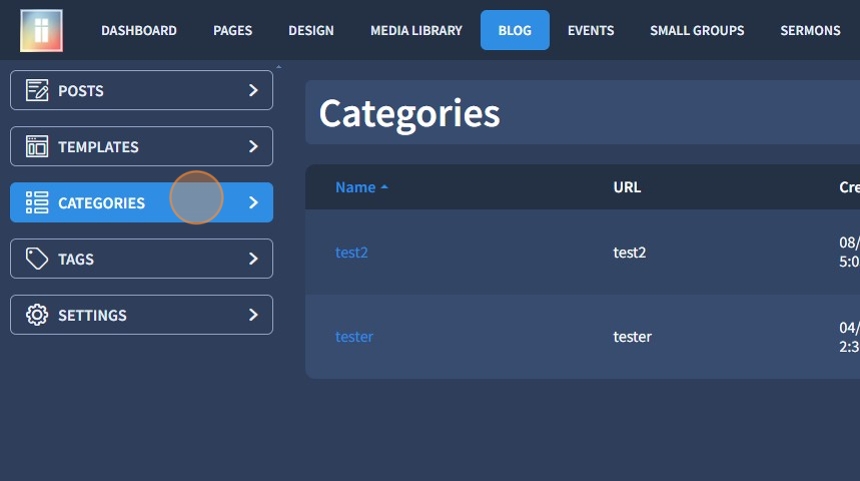
2. Click "Add" to add a new category.
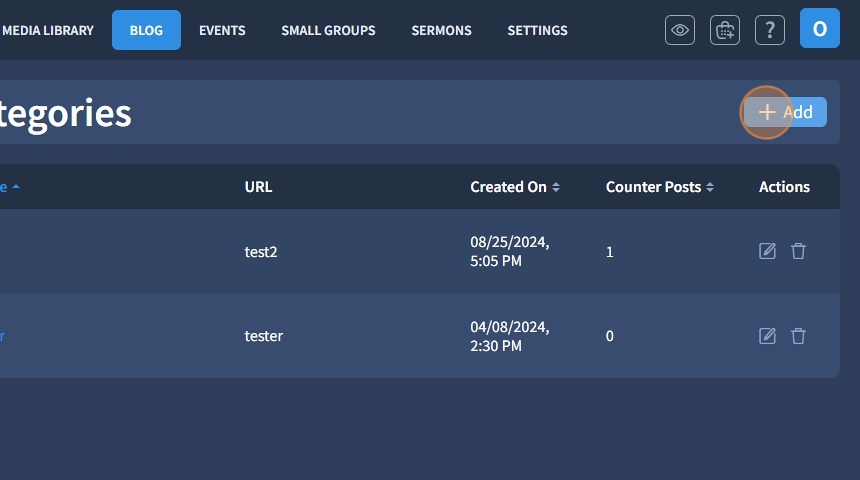
3. The Properties tab allows you to configure the following: Category Name, Category URL, Short Description, Long Description
Category Name - allows you to edit the title of your category.
Category URL - allows you to edit the URL of your category.
Short Description - allows you to add/edit a short description for a specific category, which will be visible on the category page live preview.
Long Description - allows you to add/edit long descriptions for a specific category, which will be visible on the category page's live preview.
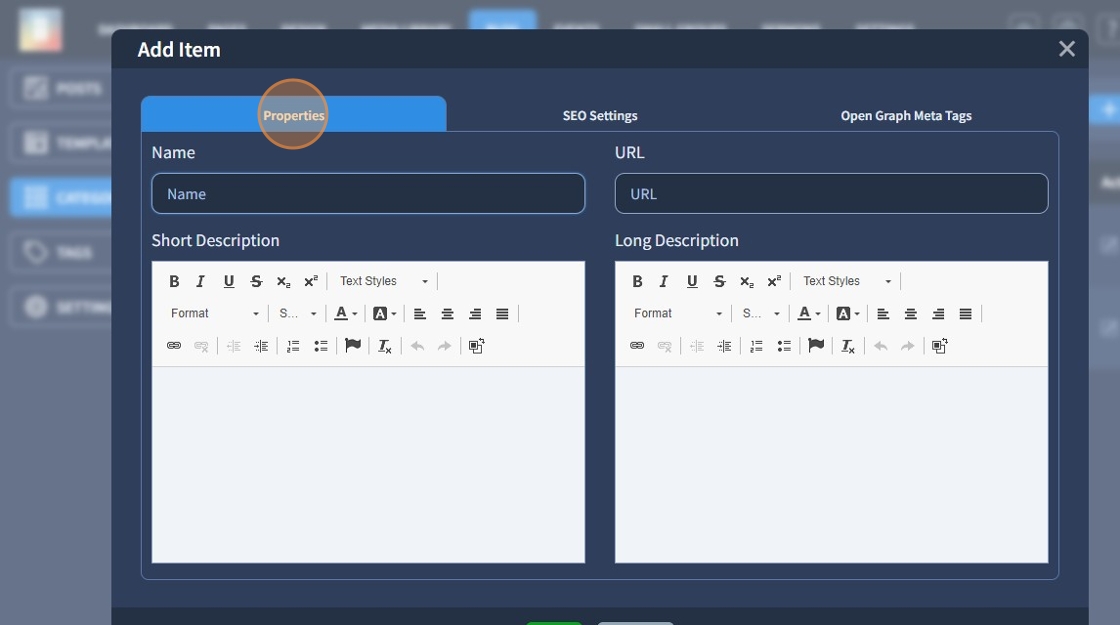
4. The SEO Settings tab allows you to configure the following: Meta Title, Meta Description, Canonical URL, No-Index, No-follow, and Hide Canonical
Meta Title is the name of your page displayed in the browser tab and search engine results. Make sure to use unique titles for each of your website pages. Check out this SEO Optimization guide for further information.
Meta Description is the text under the Meta Title, it describes what the page is about and can help you attract more visitors from the organic search.
The Canonical URL is the URL of your website page that should be considered official or primary when there are multiple pages with similar or duplicate content. This helps prevent issues with duplicate content and ensures that search engines know which page to prioritize in search results.
No-Index - If enabled, it tells search engines not to include a specific page in search results.
No-follow - if enabled, tells search engines not to follow the links on a page. This means that search engines won't pass on any ranking value (or "link juice") to the linked pages. It's often used for paid or sponsored links so they don't affect search rankings.
Hide Canonical - If enabled, the attribute rel="canonical" will be removed from the current page;
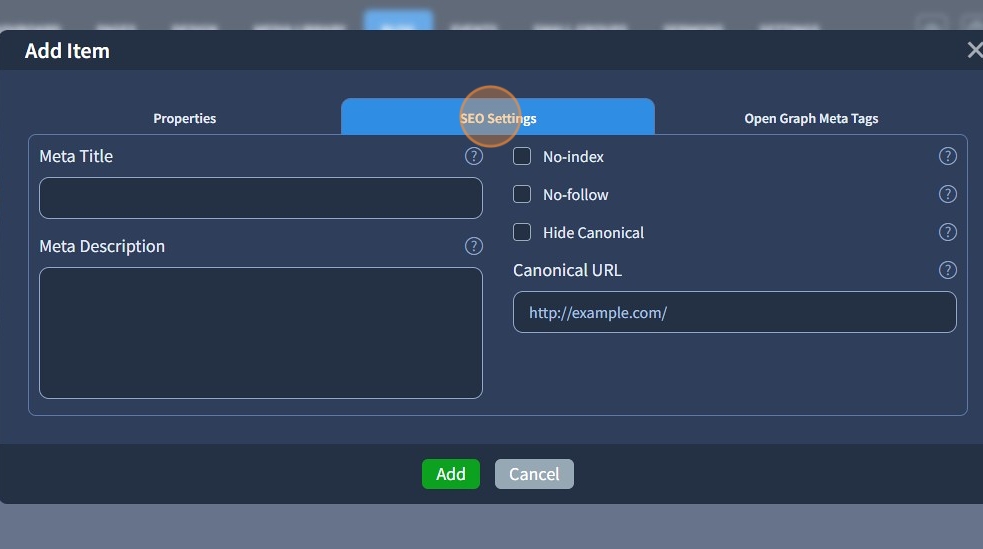
5. The Open Graph Meta Tags tab allows you to set how the website content you share on social media is displayed. Open Graph Meta Tags are snippets of text that describe page content to the social media platforms. You can configure the following: Title, URL, Description, Image
Title - allows you to specify the title of the shared post.
URL - allows you to set the URL of your shared post.
Description - allows you to specify the description of the shared post.
Image - allows you to set an image for the shared post.
Finally, click "Add" to add the new Category
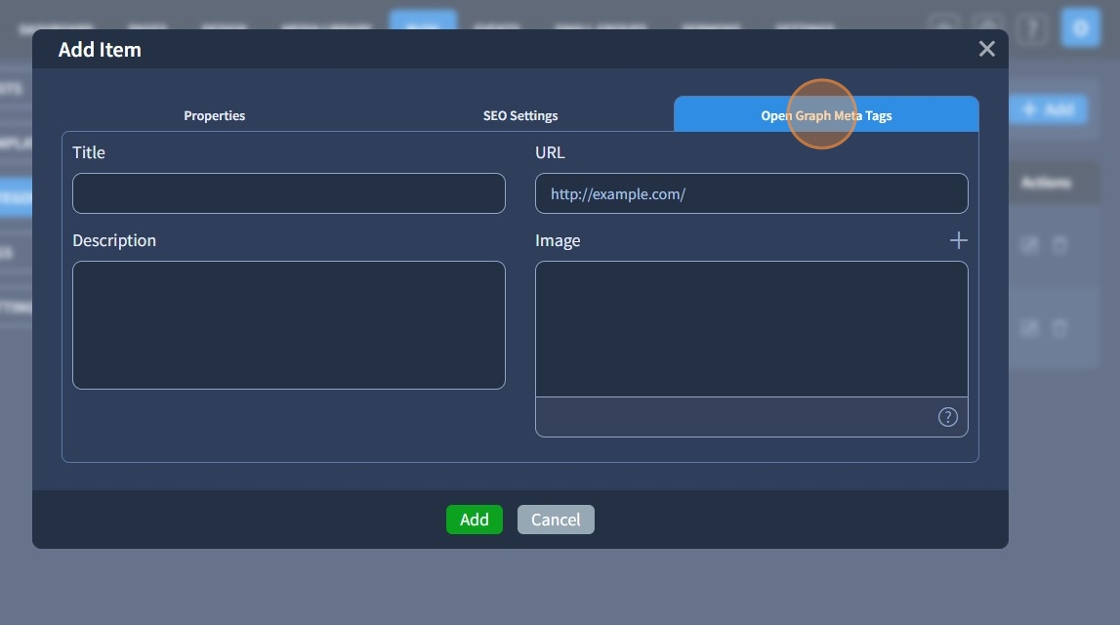
6. If you have applied the category to some posts, you can see the number of posts the specific category is applied to in the "Counter Posts" area.

