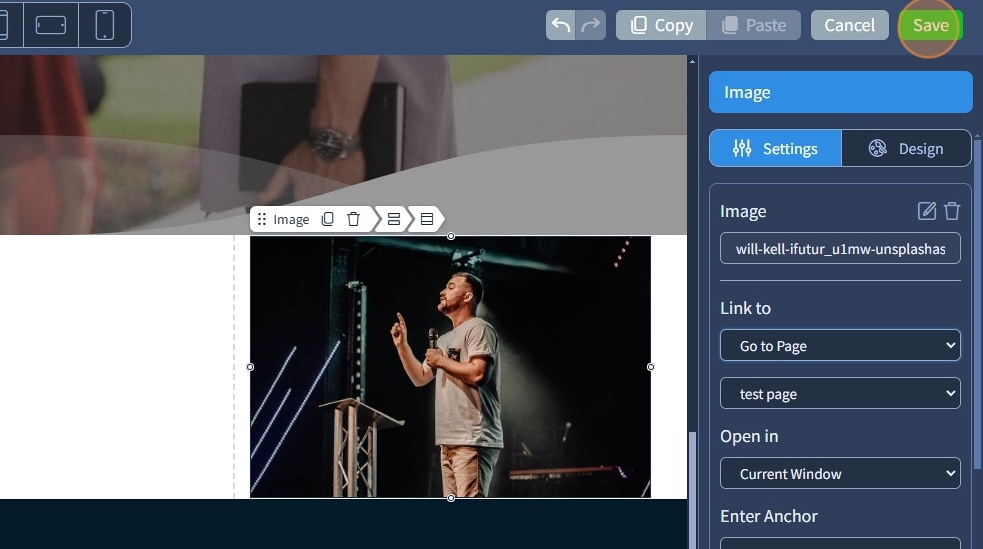Link To Overview
Learn about all Link To options available in widgets that support clickable interactions
1. The Link To dropdown allows you to link widgets to various destinations, such as pages, external URLs, or specific actions. It is commonly used in widgets that support clickable interactions (Text, Button, Image, Menu).
Select from the dropdown the required Link To option.
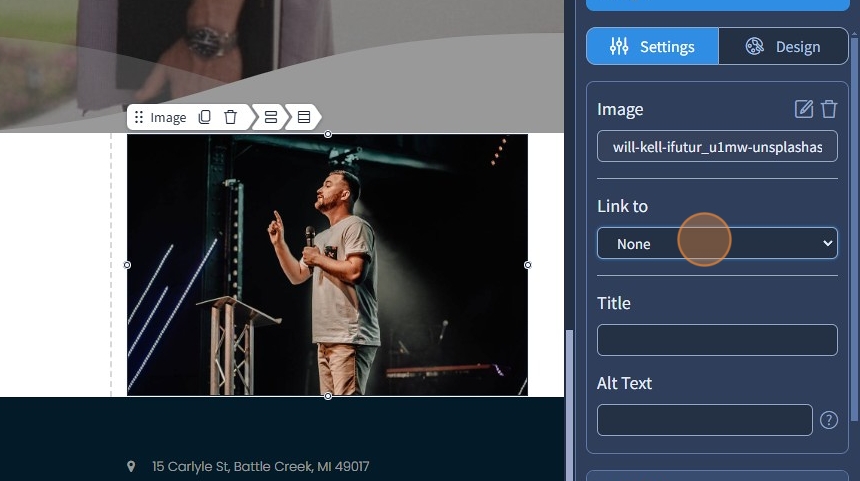
2. These widgets can be linked to five different groups of features - Actions, Blog, Events, Small Groups, and Sermons
3. The Actions are: None, Go to Home Page, Go to Page, Open Popup, Scroll to Anchor, Open URL, Mail To, Call To, Open in Lightbox, Open File, Birdseed (Connect)
None - will lead nowhere.
Go to Home Page - will lead to Home Page.
Go to Page - will lead to a specific Page.
Open Popup - will open a popup window.
Scroll to Anchor - this will smoothly scroll to the specified anchored section on the page.
Open URL - will lead to an external website.
Mail To - will prompt an email client to send an email to a specified mailbox.
Call To - will prompt the dial of a specified phone number in the browser.
Open in Lightbox - will open the image in Lightbox effect, filling the screen and dimming out the rest of the web page.
Birdseed (Connect) - Will scroll to a specified anchored section on the site or open the Engagement Tool automatically on the website if with a Link. Inside any Engagement Tool in Connect, click "Copy Tool Link" to get the link
Blog
4. The widgets can be linked to the following Blog features: Go to Blog, Go to Blog Post, Go to Blog Category, Go to Blog Tag
Go to Blog - will lead to Blog page.
Go to Blog Post - this will lead to a specified Blog Post.
Go to Blog Category - this will lead to a Blog Category.
Go to Blog Tag - this will lead to a Blog Tag.
Events
5. The widgets can be linked to the following Events features: Go to Events Home, Go to Event Post, Go to Event Category, Go to Event Tag, Add To Calendar
Go to Events Home - will lead to the Events Home page.
Go to Event Post - this will lead to the Event Post.
Go to Event Category - will lead to Event Category.
Go to Event Tag - will lead to Event Tag.
Add To Calendar - will open a calendar where you can save/edit a calendar event, will open a primary calendar if it is set, will open a taxonomony calendar (Tag or Category calendar) if it is set.
Small Groups
6. The widgets can be linked to the following Small Groups features: Go to Home, Go to Post, Go to Category, Go to Tag, Go to Group Details, and Add to Calendar
Go to Home - this will lead to the Small Groups Home page.
Go to Post - this will lead to a Small Groups post.
Go to Category - will lead to a Small Groups Category.
Go to Tag - will lead to a Small Groups Tag.
Go to Group Details -will lead to Small Groups Group Details.
Add to Calendar - will open a calendar where you can save/edit post a calendar event, will open a Primary Calendar if it is set, and will open a Filter Calendar (Tag, Category, or Group Details calendar) if it is set.
Sermons
7. The widgets can be linked to the following Sermon features: Go to Sermons Home, Go to Sermon Post, Go to Sermon Series, Go to Topic, Go to Scripture, Go to Speaker
Go to Sermons Home - this will lead to the Sermons Home page.
Go to Sermon Post - this will lead to a Sermon Post.
Go to Sermon Series - will lead to a Sermon Series.
Go to Topic - will lead to a Sermon Topic.
Go to Scripture - will lead to a Sermon Scripture.
Go to Speaker - will lead to Sermon Speaker.
8. Click "Save" to confirm the changes