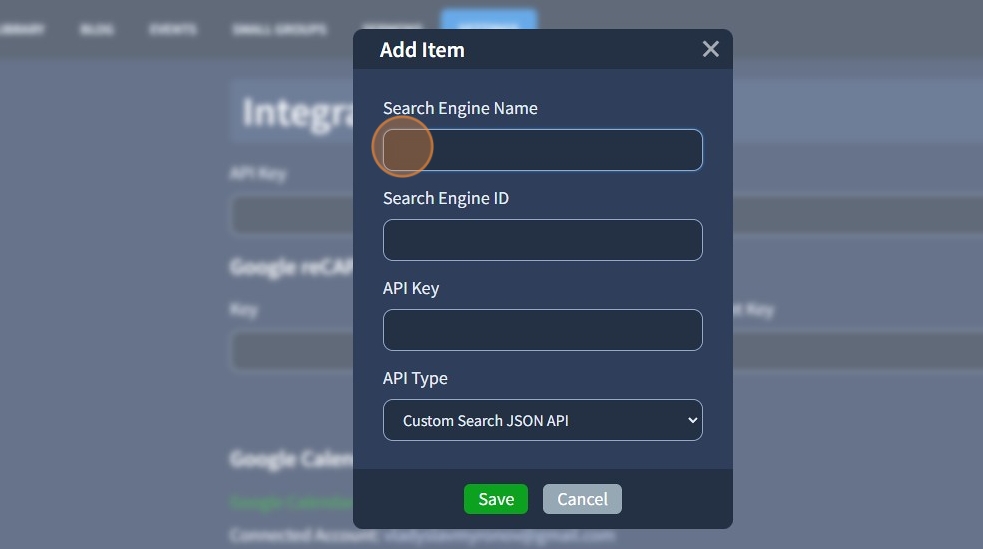How do I use the Settings Integration tab?
Connect Google services, Disqus, reCAPTCHA, and more.
1. The Settings - Integration tab allows you to connect third-party services such as Disqus, Google Map, Google reCAPTCHA, Google Calendar, Instagram, and Google Search.
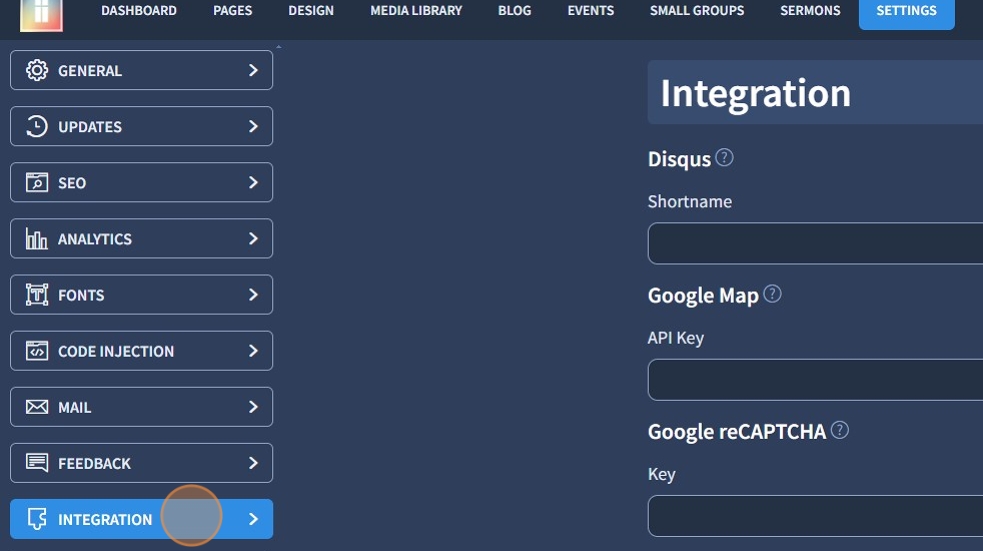
Disqus
2. To start working with the Disqus commenting system, you need to log in to your Disqus account, enter the Admin section, and press the "Add new site" button. Copy your Shortname from the "Choose your unique Disqus URL" field and paste it into our widget and click "Apply"

Google Map
3. To use the Google Map Pro widget, you must provide an API Key. You can generate the key here. To enable all map features, please connect to the Geocoding service. Check out the Maps Guide to learn more about adding maps to your project. Paste the API key and click "Apply".
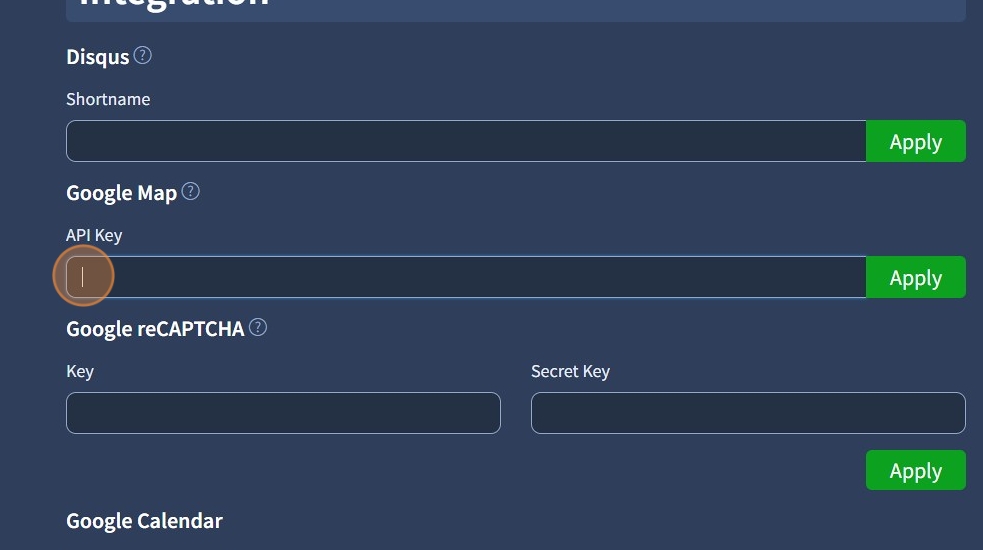
Google reCAPTCHA
4. To enable Google reCAPTCHA for the Advanced Contact Form, you must provide API Keys. You can generate such keys here. The required version is reCAPTCHA v2. Paste the Key and Secret Key and click "Apply".

Google Calendar
5. Google Calendar integration allows you to synchronize your church's Google Calendar with created events and small groups in the Events and Small Groups extensions. Click the "Connect" button.
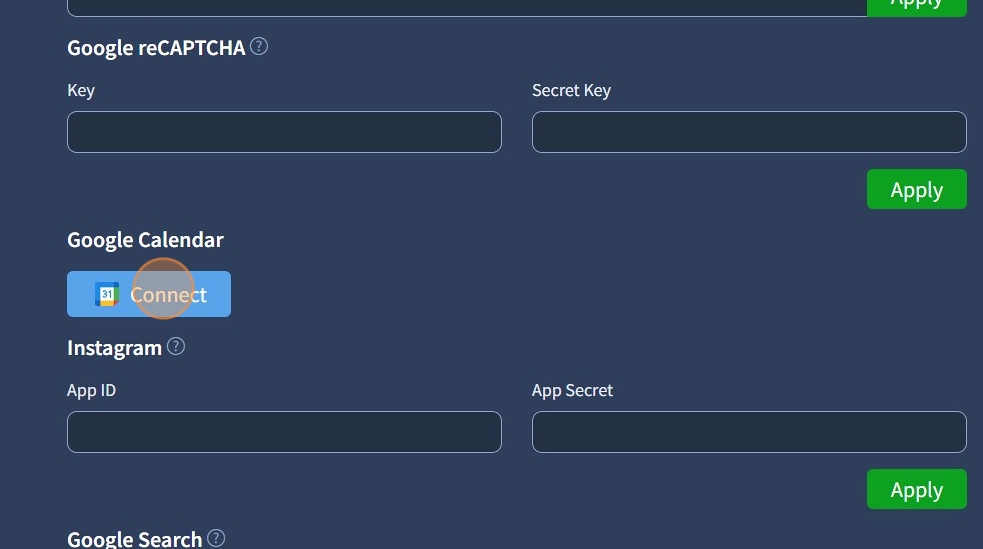
6. You'll be prompted to select an email account. Select your email account and click "Continue".
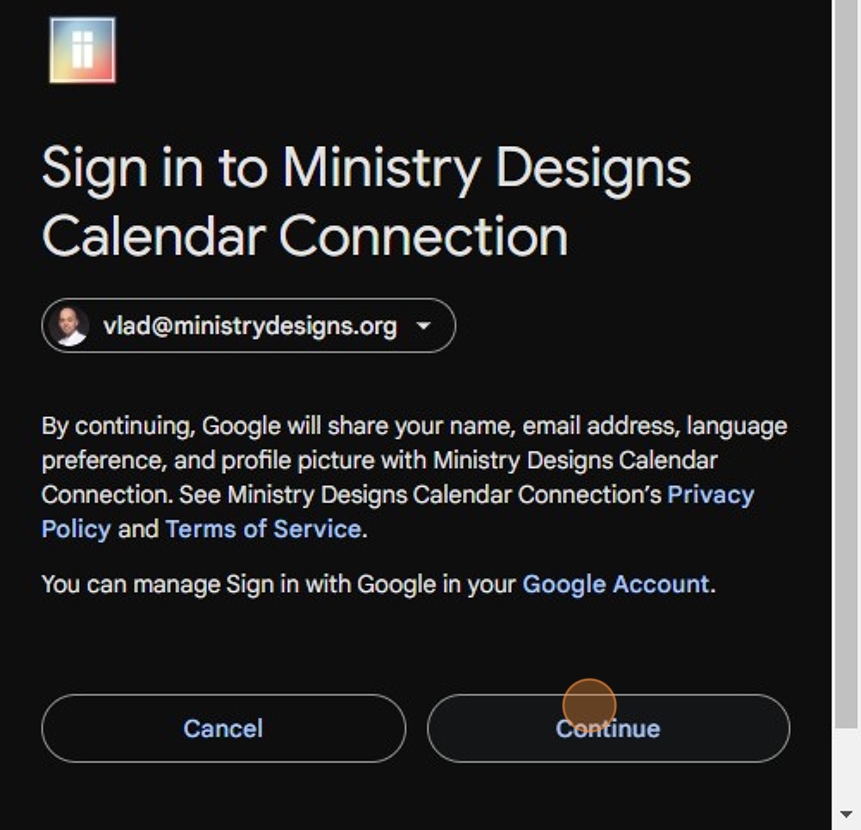
7. Click "Allow" to be able to connect your Google Calendar
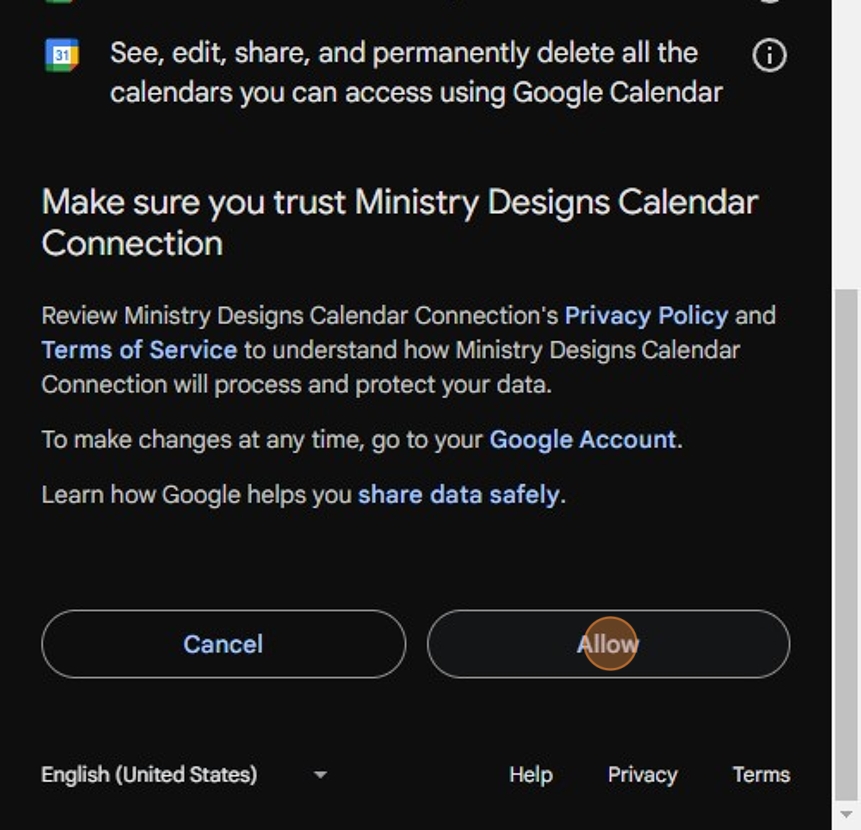
8. After the Google Calendar is connected, you can reconnect, switch accounts, or disconnect with the respective buttons

The integration for the Instagram Post Widget is obsolete, and the Instagram Post widget is no longer present in the website builder starting from update 3.4.6. Instagram stopped full support of the part of the API we used for displaying Instagram posts on the page. The integration will be removed in the next updates.
As a solution, use the Embed widget to embed an Instagram post without the API
9. Instagram Integration (obsolete)

Google Search
10. To enable Google Search, you need to provide a Search Engine ID. You can create needed search engines here. You can also refer to this guide for additional information on how to set up Google Search. Google Search is required for the Google Search Results widget to function correctly. Click "Add"

11. Specify the Search Engine Name, Search Engine ID, API Key, and API Type and click "Save".